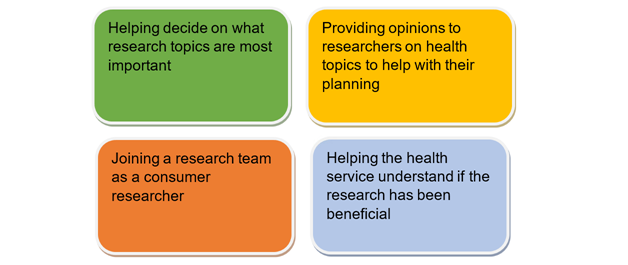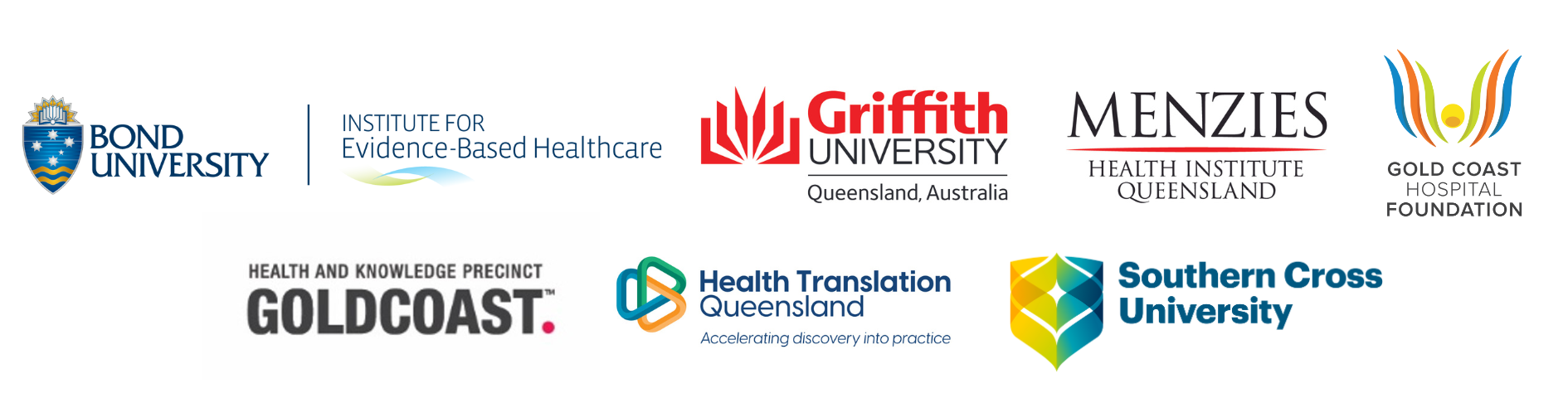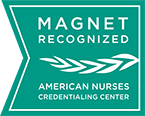Any changes to your research project that occur after ethical approval has been obtained must also be ethically approved. This includes changes in study procedures, overall direction of project, project title, source/manner of recruitment, consent forms, advertising materials, research personnel and research sites.
Steps to submit an Ethics Amendment for your project:
- Log into ERM Splash Page - ERM Applications (ethicalreviewmanager.com)
- When you are in the “Work Area” page, select the HREA for the project that you wish to submit the amendment for.
- On the left-hand side of the screen, click on the “Create Sub Form” tile from the Actions pane.
- Select the jurisdiction that the application will be submitted to.
- Select the form to be created (QLD Amendment Form) and click on the “Create” button to continue.
- Follow the prompts to complete the Submission and upload any required supporting documentation. At a minimum, the submission should include a cover letter addressed to the HREC Chairperson and all new and updated documents for which ethical approval is being sought. Please contact the Research Ethics Officer if you are unsure what documents are required.
- Click the “Submit” on the left-hand side of the screen once all signatures have been obtained.
- To confirm the status of an application, please check the top right-hand side of the screen – the status should now be ‘submitted’. If not, please click the ‘Submit’ tile.
Please note: Amendments must also be authorised by the participating sites’ Research Governance Office. Once ethical approval for an amendment has been obtained, the amendment should also be submitted to the Research Governance Office via ERM as a ‘Post Authorisation Notification Form’.
Steps to submit a Post Authorisation Notification (PAN) for your project:
- Log into ERM Splash Page - ERM Applications (ethicalreviewmanager.com)
- Select your project from the “Work Area” page.
- Use the “Project” tab to select the intended SSA. “SSA Form Qld - Gold Coast HHS RGO” should appear darker grey in the Project Tree when selected. Any previously submitted PANs will appear below this item in the Project Tree.
- On the left-hand side of the screen, click on the “Create Sub Form” tile from the Actions panel.
- Select “Post Amendment Notification” as the form to be created and click on the “Create” button to continue.
- Follow the prompts to complete the PAN form and upload any required supporting documentation. At a minimum, the submission should include the ethics approval letter for the amendment along with the ethically approved versions of any new and updated documents relevant for the site. Please contact the Research Governance Officer if you are unsure what documents are required.
- Click the “Submit” tile on the left-hand side of the screen. To confirm the status of an application, please check the top right-hand side of the screen – the status should now be ‘submitted’. If not, please click the “Submit” tile.
For other GCHHS HREC approved templates that may be required to support your project, please refer to the Standard Reporting Templates.