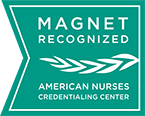Browser support
Queensland Health strives to make its public web resources compatible with a range of browsers, devices and platforms.
This is achieved by developing web resources according to international web standards and best practice, and regular testing across a range of different browsers.
Content in this site may not display well in browsers which do not comply with these standards. If you are experiencing problems with any of our pages, please let us know.
Search
The site search facility can be found in the top right hand corner of all web pages on this site.
To perform a search, enter one or more words in the search box and click the search icon (looks like a magnifying glass) or press Enter or Search on your keyboard.
As the search tool is not case-sensitive, there is no need to use capital letters. Using words such as a, an, the, or, and of will not improve the results of the search.
Any documents containing all your words will be displayed first, followed by documents that contain some of your words.
Each result will include:
- a number indicating its position in the ranking
- the document title shown as a link that can be selected
- a short summary of the document
- the web address of the document displayed as a link that can be selected
- the size of the document
- the date the document was last updated
Viewing and downloading documents
Portable Document Format
To view portable document format (PDF) files, you will need to have Adobe® Reader installed. This can be downloaded free-of-charge from the Adobe® website.
Use the Adobe® Reader to:
- View a document by selecting the link text. The document will load into the reader.
- Save a document for later viewing by
- right-clicking your mouse on the link text
- selecting Save Target As
- saving the file in your preferred location.
If you have an Apple® Macintosh® with a single button mouse:
- Save a document for later viewing by
- holding down the control key while you click your mouse on the link text
- selecting Save Link As or Download Link to Disk
- saving the file in your preferred location.
Microsoft® 365 files
To view, save and print Microsoft® Word, Excel® and PowerPoint® files you will need either Microsoft® 365.
To view Word, Excel® or PowerPoint® files:
- View a document by selecting the link text. The document will load into the reader.
To save Word, Excel® or PowerPoint® files:
- Save a document for later viewing by right-clicking your mouse on the link text and selecting Save Target As and saving the file in your preferred location.
If you have an Apple® Macintosh® with a single button mouse:
- Save a document for later viewing by
- holding down the control key while you click your mouse on the link text.
- selecting Save Link As or Download Link to Disk
- saving the file in your preferred location.
Consistent user experience
The Queensland Government has developed a consistent user experience standard, which is used on all government websites.
The purpose of the standard is to ensure that visitors:
- can find the information they need quickly and easily
- do not have to learn new navigation methods when using different Queensland Government agency sites
- can move from one site to another with familiarity.
To make this consistent experience a reality, the standard requires that:
- agency web pages are laid out consistently, with elements such as the navigation, search button and agency name always in the same place
- navigation is based on what visitors are likely to be looking for, rather than on how departments are organised
- the underlying techniques used to create the pages ensure they are accessible to as many people as possible.